Connecting to the #musicbanter IRC chatroom is simple!
Click here to open a MusicBanter Webchat in your Browser!
Those who want to connect with their own IRC client instead of the browser client can read the mIRC Guide section below.
Basic commands
There are some commands you can use for changing your nick, creating new channels or private chats with other users and so on. On IRC, all commands are done by the syntax
/command. In other words, you always precede a command with a /. Here are just a few of the most basic commands. Just write them into the text box like you do when you chat and press enter.
- /join #channelname ~ (f.ex /join #musicbanter) ~ Joins a channel (chatroom). You can use this to create new, private channels and invite people to them.
- /part ~ Leaves the channel you're currently looking at
- /nick newnickhere ~ (f.ex /nick mrpotato) ~ Gives you a new nickname
- /query username ~ (f.ex /query tore) ~ Opens a private chat with another user
- /whois username ~ (f.ex /whois tore) ~ Gives some info about that user
When using the mb.politeforce.com browser client, notice that different chats like private chats and different channels come up as different tabs in the top of the chat client.
mIRC Guide
Because the channel is on an IRC (Internet Relay Chat) server, there are a multitude of ways one can connect to it. All you need is an IRC client and there are many of those out there, like irssi (for linux/unix), trillian (looks more like MSN) or mIRC. All the information you need to connect to the musicbanter chatroom with any IRC client is this :
- Server : irc.rizon.net
- Port : 6667
- Channel : #musicbanter
Because mIRC is free and popular for Windows-users, the rest of this guide will show you how to connect to the chatroom using that client.
Step 1 : Get mIRC and start it up!
Downloading and installing the program is easy. Just navigate to this site :
http://www.mirc.com
Click the big, green "Download mIRC" button. Save the file somewhere on your computer. Run the file after downloading to start the installer. Install the program. Run it.
When you start the program, you'll see a box that says it's an evaluation version and you have 30 days. Don't worry, you can use it for free forever, it's just trying to trick you. Wait until you can click continue. Then you'll see a box eagerly awaiting for you to fill it with some information.
Step 2 : Enter your info!
Fill your info into the box. It's really not that important what you write, but here are some basic info.
- Full Name : It doesn't matter what you write here
- Email address : not.here.either@I.think
- Nickname : This is the name you will go by on the IRC. Your "nick" or "handle"!
- Alternative : This is an alternative nick in case the one you want is already taken.
Step 3 : Find the right server and connect to it!
In the Category list on the left in the box, you should see "server" almost on the very top. Click it! It looks like this :

You'll see an alphabetical list over available IRC networks. Scroll down the list until you find the one called
Rizon. Double click it, mark the
Random server that came up and then click the
select to the right. This will take you back to the previous window where you entered your information. It has a connect button in the middle of it. Click
connect! Wait patiently a few seconds and you should get connected to a rizon server.
(
PS! If
nothing happens, check the
connect button in the top left corner. If it looks like it does in this picture, you need to click it. If you are connecting or connected, the lightning icon will be broken, meaning you'll disconnect from the server if you click it

)
Step 4 : Join the #musicbanter chatroom!
When you've connected, you will get a box up asking you what channel you want to join. Just write
#musicbanter in the box, then click
join. In other words, do like in this picture.

.. And there you are

Check the IRC basic commands at the top to do stuff like changing your nickname and joining new channels.
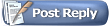


 )
)
 Check the IRC basic commands at the top to do stuff like changing your nickname and joining new channels.
Check the IRC basic commands at the top to do stuff like changing your nickname and joining new channels.



 Linear Mode
Linear Mode
