Quote:
Originally Posted by sidewinder

Problem with the first one. After I type CD.. it says the command is not recognized. If I type just CD it still gives me the C:\WINDOWS> prompt, so I'm guessing it's not backing out of Windows.
|
Ok, I'm used to backing out of directories on command console... I think in Recovery Console there needs to be a space between the CD and the two periods. Here's the revised version:
CD .. (This will back you out of the Windows directory and bring you to the root of C)
CD D: (Changes directory to D)
DIR (Will list the files and directories of the D drive. If you see I386, Setup, Support...that's the XP cd drive and this will be the drive letter you'll use. If not, then try
CD E: then enter the DIR command and keep doing this until you find that you're in the XP CD.)
I'll assume by this point you've found what your drive letter is. For the sake of the rest of these commands, I'll assume your CD drive with the XP CD in it is the
D: drive.
Do the following. (each line is a separate command. Press enter after each line)
CD C:
CD WINDOWS\SYSTEM32\DRIVERS
DIR (Locate volsnap.sys to verify it's there)
DEL volsnap.sys
DIR (Ensure volsnap.sys is gone)
COPY D:\I386\volsnap.sys C:\WINDOWS\SYSTEM32\DRIVERS\volsnap.sys
DIR (Locate volsnap.sys to verify it's there)
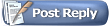






 Linear Mode
Linear Mode
